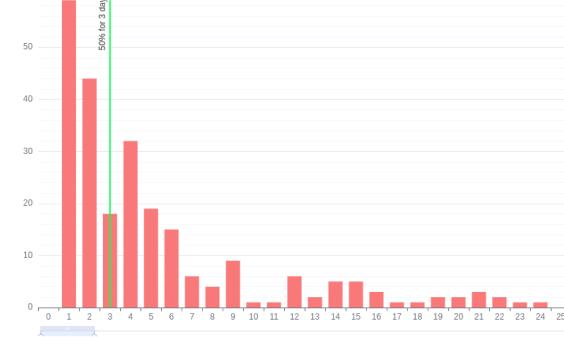
Tempo di distribuzione del piombo
Il grafico mostra il tempo necessario per passare dalla creazione al completamento dei proble.
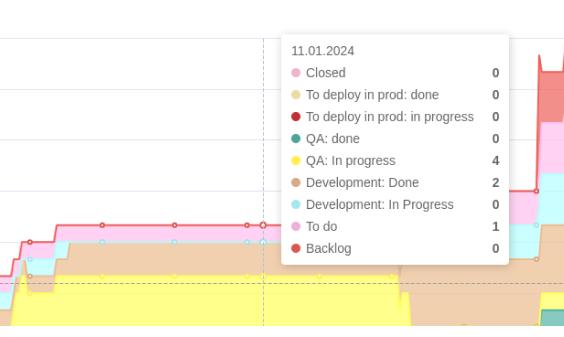
Diagramma di flusso cumulativo
Il grafico consente di capire cosa sta accadendo nel progetto o nel lavoro sul prodotto e di vedere l'impatto dei cambiamenti nel flusso di lavoro sulle principali metriche Kanban: Lead Time, WIP e throughput.
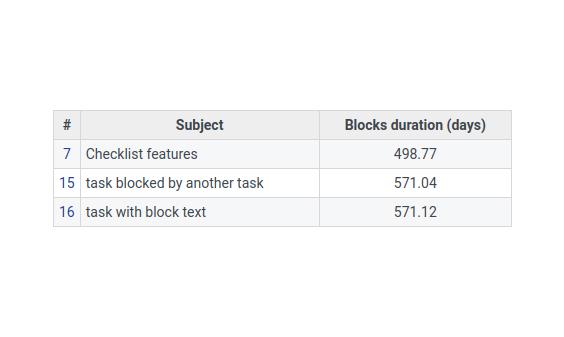
Rapporti sui blocchi
Essere consapevoli di quanto tempo i attività sono stati bloccati e per quale motivo.
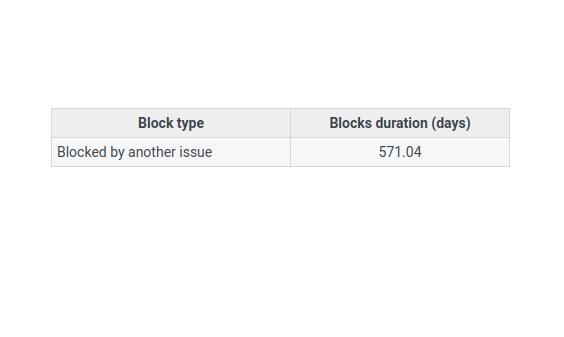
Rapporti sui tipi di blocco
Riflette i tipi di blocco con la durata per ciascun tipo.
Un elenco più completo delle caratteristiche nella tabella di confronto delle versioni
Demo
Scopri tutte le funzionalità dei nostri plugin nella demo
Purchase
Changelog
Versione 1.2
2025-06-19Aggiunto
- Throughput complessivo per tutti i progetti [29548].
- Maximum number of issues, status for block report [30526].
Improved
- Rounding of calculations for LTD [30059].
Versione 1.3
2025-09-10Aggiunto
- Numero di attività per il report sui tipi di blocchi [30534];
Fixed
- Description for LTD [29306].
Compatibilità
- Redmine5.0 - 6.0
- BrowserChrome, Firefox, Safari, Edge
- DatabasesMySQL 5.7, MySQL 8.0, PostgreSQL 14-16, SQLite
- Plugin advanced_charts, appearance_custom, additional_tags, additionals, module_manager, periodic_reminder, periodictask, redmine_advanced_checklists, redmine_app_notifications, redmine_banner, redmine_impersonate, redmine_issue_dynamic_edit, redmine_issue_templates, redmine_kanban, redmine_local_avatars, redmine_searchable_selectbox, redmine_theme_changer, redmine_wysiwyg_editor, user_group_editor, view_customize
Installing and configuring
- Copy the redmine plugin folder to the plugins/ folder.
- Run the migration in the Redmine root folder.
- Stop and start Redmine.In some redmine installations (for example, when working in docker), it is important to stop and start the redmine server, and not restart it. Sometimes, when restarting, the boards are not displayed.
- Configure user roles in Administration -> Roles.
- Enable the Advanced Charts module for projects in the settings of each project or in Administration -> Advanced Charts.
- Check and change other plugin settings in Administration -> Advanced Charts.
Installation:
Customization: