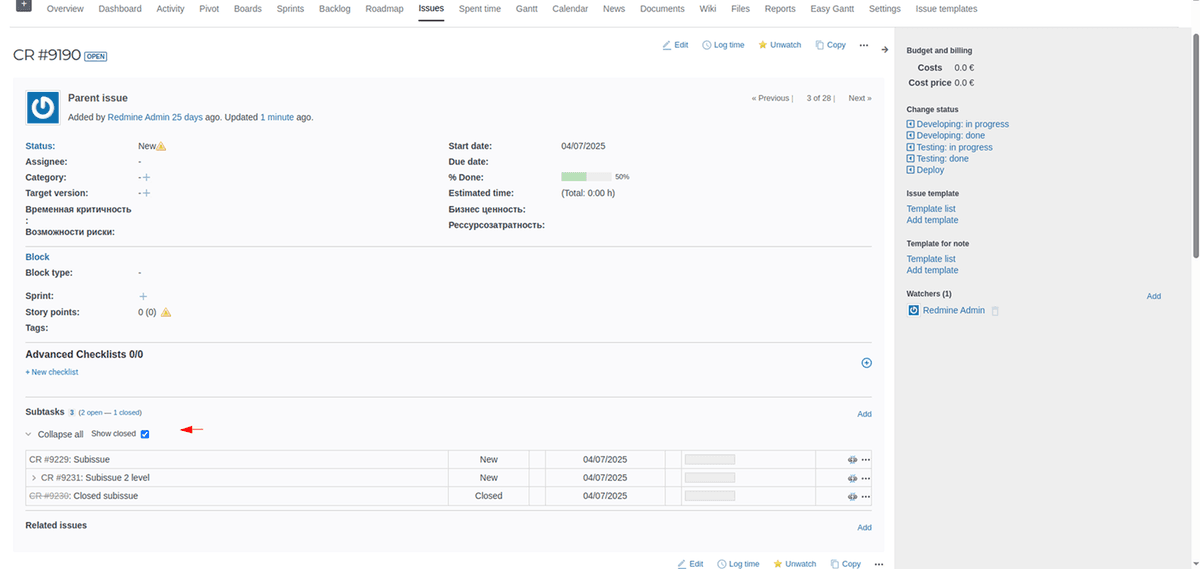
Customizable display of subissues
With the new «Display subissues of the first level only» checkbox, you can control the depth of issues directly on the page. This is especially useful in projects with a large hierarchy - the interface remains clean and you see only the key subissues without getting lost in the depth of nesting.
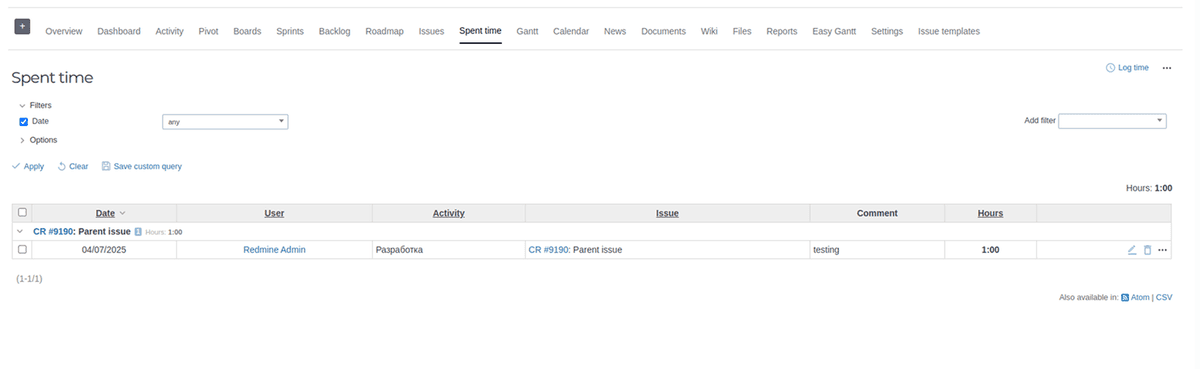
Grouping of labor costs
Added the ability to group labor costs by top-level issue. This greatly simplifies the analysis and allows you to see the whole picture, especially in projects with many subissues.

Comment History
The plugin saves the history of changes and deletions of comments, including private comments.
Demo
Check out all the features of our plugins in the demo
Purchase
Compatibilities
- Redmine5.0 - 6.0
- BrowsersChrome, Firefox, Safari, Edge
- DatabasesMySQL 5.7, MySQL 8.0, PostgreSQL 14-16, SQLite
- Plugins advanced_charts, appearance_custom, additional_tags, additionals, module_manager, periodic_reminder, periodictask, redmine_advanced_checklists, redmine_app_notifications, redmine_banner, redmine_impersonate, redmine_issue_dynamic_edit, redmine_issue_templates, redmine_kanban, redmine_local_avatars, redmine_searchable_selectbox, redmine_theme_changer, redmine_wysiwyg_editor, user_group_editor, view_customize
Installing and configuring
- Copy the redmine plugin folder to the plugins/ folder.
- Stop and start Redmine.In some redmine installations (for example, when working in docker), it is important to stop and start the redmine server, and not restart it. Sometimes, when restarting, the boards are not displayed.
- Configure user roles in Administration -> Roles.
- Enable the Appearance Custom module for projects in the settings of each project or in Administration -> Appearance Custom.
- Check and change other plugin settings in Administration -> Appearance Custom.
Installation:
Customization: